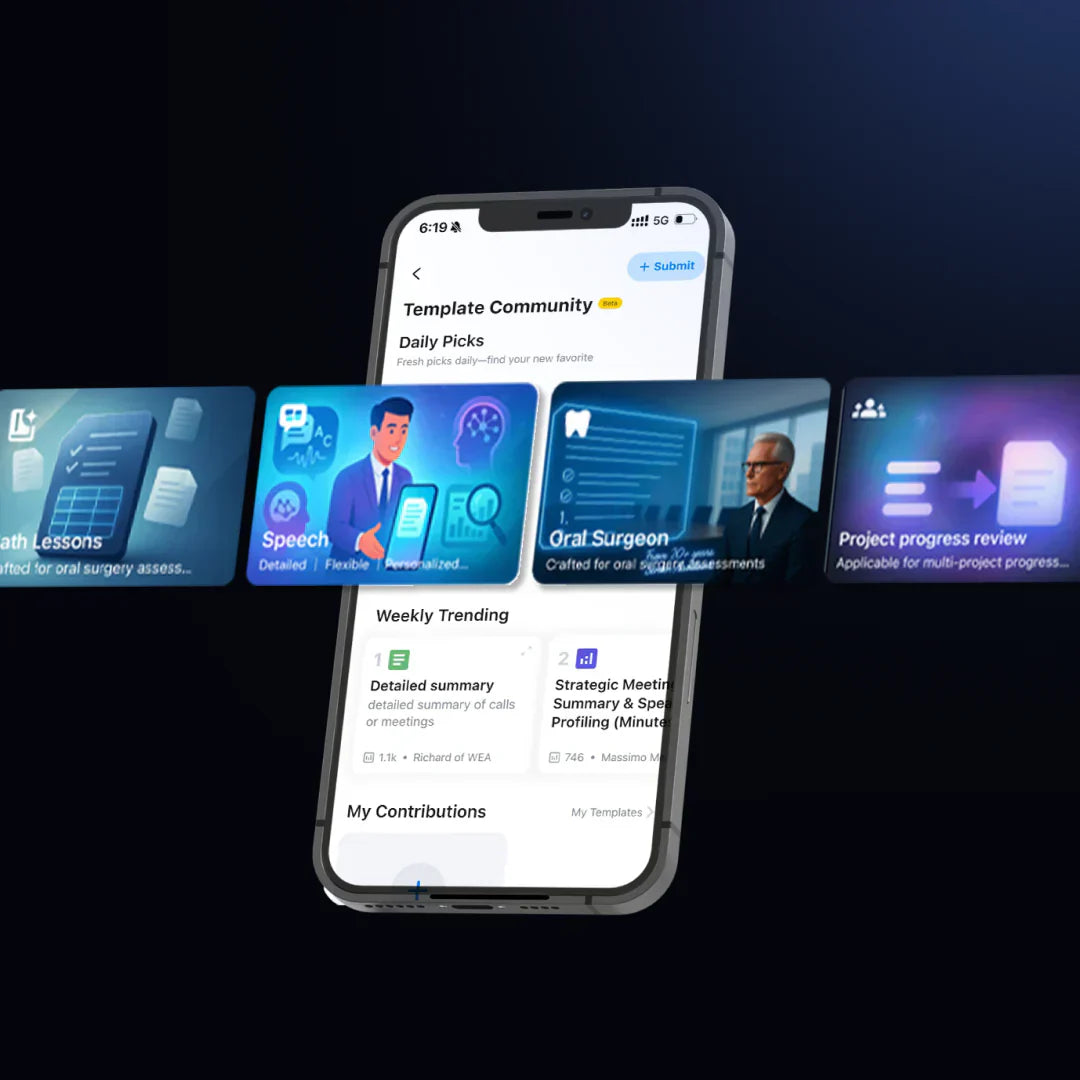As a sales manager, you handle countless conversations on a daily basis. Meeting with clients, updating stakeholders, and keeping the team in sync. Every detail in conversations matters. However, it's tough to remember them using traditional methods. If your iPhone could record calls, you could review missed info. This way, you won't overlook any important details. It would give you more peace of mind.
Can you record a phone call on an iPhone?
In iOS 18.1 and later versions (availability may vary by region), Apple has added a call recording feature to the Phone app. During a call, a “Call Recording” button will appear. Both parties involved in the call will be notified that the call is being recorded. Call recordings are automatically saved in the “Call Recordings” folder within Notes. However, if your device or region does not yet support native recording, you will need to rely on third-party apps or dedicated hardware.
How to record a phone call on iPhone with a third‑party App
If the built-in recording feature isn’t available or you need more options, third-party apps can help. However, they usually depend on third-party conference calls and might need a paid subscription.
Step 1: Choose your recording service
Most iPhone call recording apps (such as TapeACall, Rev Call Recorder) work by inserting their service line as a third participant in the call. All apps that provide this service will notify both callers that the call is being recorded. This is required by law in most areas.
Step 2: Install & grant permissions
Download your chosen app from the App Store. Once opened, confirm that you have granted permissions for the microphone, contacts, and notifications. This will allow the app to make calls and save recordings.
Step 3: Initiate the recorded call
When using the recording app, first open the app and click the “Initiate Recorded Call” button. The app will automatically dial a number for recording. Once connected, simply click the “Merge Calls” button on the iPhone's call interface to establish a three-way call with the recording service. At this point, all sounds from the customer's call will be recorded and saved.
Step 4: Stop & export
To end the recording, hang up the call or tap “Stop” in the app. The MP3 file will then be available in the app's library. Download, rename, and share it to the enterprise cloud as needed for archiving and team access.
Why third-party apps alone may not be enough
As a sales manager, there are often many important details and decisions made during calls, which can directly impact the success of a project. While many third-party apps appear to be easy to use, they often have issues in actual use that can affect your work efficiency:
1. Unreliable audio quality
These apps mostly rely on the iPhone's built-in microphone. In noisy environments, recordings are often unclear, with background noise overpowering human voices. Whether in a meeting room, visiting a client, or travelling, background noise can degrade audio quality. If the unclear sections happen to contain important information changes, such as budget adjustments or client requirements, you may have to rely on guesswork to proceed.
2. Cumbersome operation
Using these apps is also quite cumbersome. First, you need to open the app, then make a call, and finally merge the recordings. These steps take up your time, especially if you're a busy sales manager. Worst of all, if the app crashes or freezes during a critical process, you'll have to rush to rely on your memory or redial to confirm with the other party, which damages your credibility, hinders your follow-up work, and slows down the entire team's progress.
3. Limited analysis tools
And once you have the MP3 file, what’s next? Most apps stop there. They don’t transcribe your call or highlight key points. You must replay hours of audio, hunt for decisions, and manually pull out action items. That process wastes time and risks missing important information. Reports get delayed, training materials take longer to create, and feedback loops stretch out.
So, you need more than just a tool that can record sound—you need a time-saving assistant. Spend your time on projects that require more effort, rather than being hindered by recording software.
Step‑by‑step guide for using PLAUD NOTE to reliably record client calls
As a sales manager, every client conversation carries critical information—from requirements and approvals to clarifications and risk discussions. Missing even a single detail can lead to scope misalignment, delays, or costly rework. PLAUD NOTE provides a seamless, hardware-driven solution that captures crystal-clear audio without interrupting your workflow, ensuring you never lose track of vital insights.

Follow these simple steps to get started:
Step 1: Set your recording mode

Swipe up on the side switch to activate the call recording mode suitable for your phone. This will enable PLAUD NOTE to prioritize voice clarity during calls and prepare the device to capture iPhone call audio. Make sure to securely attach the device to the back of your phone using the MagSafe magnetic case included in the package.
Step 2: Start recording

To begin recording, press and hold the recording button for one second. You will feel a vibration, indicating the device has started recording.
Step 3: Stay in position
Simply speak as you normally would; the device will handle the rest. Since the PLAUD NOTE captures audio at the hardware level, you do not need to launch any apps or merge calls, nor worry about potential network issues. However, for optimal results, avoid disconnecting or adjusting the device during the call.
Step 4: End the recording

After the call ends, press and hold the recording button for one second again. A vibration confirms that the recording has stopped and been saved to the device.
Step 5: Access, organize, and sync
Ensure your PLAUD NOTE is connected to the PLAUD App on your iPhone; once connected, your recorded audio will upload automatically and appear in the list. Finally, make sure Private Cloud Sync is enabled under Settings so that your encrypted audio and AI‑generated transcripts are backed up to PLAUD WEB for seamless multi‑device access.
Why use PLAUD NOTE over other iPhone call recorder solutions?
Compared to recording apps that rely solely on software, PLAUD NOTE offers more hardware support, addressing common issues such as audio loss, complex permission settings, and unstable performance. It can transform the way you record:
1. Rock‑solid recording, even in the noisiest environments
Unlike mobile apps that can be interrupted by operating‑system power‑savings or background‑task killers, PLAUD NOTE uses a dual‑mode audio engine to capture both phone‑call streams and ambient sound simultaneously at the hardware level. Whether you’re in a crowded café, aboard a moving train, or using a weak cellular signal, PLAUD NOTE guarantees uninterrupted, crystal‑clear audio for up to 30 hours nonstop, with 60 days of standby. No more dropped frames, no more lost dialogue—just complete confidence that every word is captured.
2. One-tap simplicity with magnetic quick‑mount
Say goodbye to complex app settings, Bluetooth pairing, and cumbersome permission authorisations. PLAUD NOTE can be installed in seconds via its magnetic case, and recording begins with the press of a button. You don't need to navigate complex settings or worry about compatibility issues. Simply install, press the button, and start recording. Whether you're a new user or an experienced one, you can be ready in just five seconds, ensuring you never miss a call.
3. AI‑powered intelligence: search, transcribe, summarize & export
Recording is only half the battle—managing hours of raw audio can be a chore. Powered by PLAUD Intelligence™ (featuring GPT‑4.1 and other cutting‑edge models), PLAUD NOTE transforms your files into actionable insights in minutes:
-
Automated, multi‑language transcription: Supports 112 languages and automatically tags each speaker.
-
Instant keyword search: Jump directly to critical moments—no manual scrubbing through endless playback.
-
One‑click meeting summaries: Generate concise briefs, action items, and highlights using professional templates.
By combining hardware reliability with best‑in‑class AI tools, PLAUD NOTE transcends the constraints of app‑only solutions, giving professionals a truly end‑to‑end recording and management platform.
Conclusion
Every busy sales manager knows that it's easy to overlook key details when dealing with a barrage of phone calls. While third-party recording apps can provide a quick solution for call recording, they can sometimes be unreliable, leaving you to recall audio gaps, manually export data, and miss important information. PLAUD NOTE revolutionises this frustrating scenario by combining hardware-level recording with built-in AI intelligence—allowing you to spend less time managing recordings and more time driving project progress. When you need every call to be fully recorded, searchable, and readily accessible, PLAUD NOTE offers a smarter, simpler way to turn conversations into actionable insights.
FAQ
Can my phone calls be recorded without me knowing?
Yes. Most app‑based recorders on iOS show an in‑call notification. It is possible to record calls “silently” by using external hardware with its own microphone. However, local laws may ban secret recordings. Always check the rules in your area before using such methods.
Is it legal to record phone calls on an iPhone?
Recording rules differ by jurisdiction. You should always check local laws first. In the UK, you typically give a short notice (for example, “This call will be recorded”) to everyone before you start. That notice helps you meet your duty to notify. If you share or use the recording beyond personal reference, it is wise to get explicit consent. Laws vary between countries and even regions. Review the applicable legislation or seek legal advice to avoid unintended liability.
Will PLAUD NOTE work if my carrier blocks three‑way calling?
Yes. Phone‑service‑based recorders need a three‑way conference. PLAUD NOTE does not. It records audio at the hardware level from its built‑in mic. Carrier restrictions on call merging do not affect it. Just long‑press the device button to start and stop recording.
How do I access my recordings in the cloud?
First, enable Private Cloud Sync in the PLAUD App on your iPhone. New audio, AI‑generated transcripts, summaries, and mind maps will upload automatically to PLAUD Cloud. Next, open a browser and sign in at PLAUD Web with the same account. You will see every synced file there. From that page, you can review, download, or share as needed.
Can I record a call on my iPhone without other people knowing?
PLAUD NOTE sits on or near your phone and captures audio externally—bypassing iOS’s built‑in recording and merge processes. Even so, you should always inform all participants beforehand. Comply with your local consent and privacy laws. This way, you respect everyone’s privacy while enjoying PLAUD NOTE’s high‑quality, unobtrusive recording.